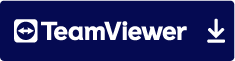4 EDITING
The menu item "Editing" allows editors to add and edit documents. The links "Documents", "Resubmission", "Expired" and "Archive" show the corresponding documents for which the registered user is the editor, listed in table form (see Administration).

4.1 Creating a new document
The 'New document' button allows editors to create new documents in the application. In the window that opens, enter the title of the document and click Next.
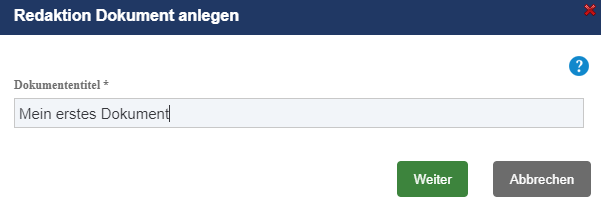
In the opening mask you can describe the document further and start the workflow. Specifically, you can assign a general topic to the document. From the document types and areas defined in Administration, assign the corresponding document to the document.
You also enter a validity date for the document. Finally, upload the document as a file. You can add further files to the document as attachments. You can also link the document with other documents from the application.

In the Storage and Authorizations area, you publish the document in your document tree. Finally, you define the workflow for checking and approving the document. By clicking on Start workflow, the document is checked.
4.2 Checking and releasing a document
Users who have been entered in the workflow as inspectors or freelancers, in the menu Tasks - 'their' open checks and releases.

By clicking on Check, you can carry out the check for the selected document.

In the upper part of the dialog you will find the master data of the document and the corresponding source file. You can download these for the check.
The check is performed in the lower part of the dialog. Please enter a comment in the Notes on the check text field. The examiner can reject the exam using the Examined and rejected button, agree to it using the Examined and OK button, or cancel the exam using the Cancel button.